ORBSMART R81 Media Player Review
Equipped with the Realtek RTD1610 ARM Cortex-A55 CPU and ARM Mali-G51 MP3 GPU, the ORBSMART R81 a highly interesting media player and, at just EUR 199,00, is also a fairly inexpensive candidate. The Orbsmart R81 supports the latest features such as playing 4K films including HDR10+, Dolby Vision, 3D/UHD BD-ISO, HD audio including DTS:X & Dolby Atmos and much more. So it goes without saying that we take a closer look at this media player.






What really surprised us is the absolutely great case. Not only does it look classy, it also feels that way. The housing is made entirely of aluminum. You don't find that very often in this price range. The fan is also completely omitted here. The passive cooling system is completely sufficient. It's a pity that you can't unscrew the antennas. Which is only a slight disruptive factor due to the mobility of the antennas. In addition to the SATA port, we find two USB 3.0 ports and two USB 2.0 ports on the other side.



An LED display is installed in the front. This shows us, among other things, the time, the current resolution (4K or 1080p) and the running time in movie mode. The display can be dimmed or switched off completely if required. The whole thing is done via the settings of the media player. The Android 9 OS is used as the operating system, which is particularly characterized by its stability and speed. It is important to mention that the media player is really optimized to play media files. You don't need to rely on a large app compatibility here. Android TV in particular as an operating system has many limitations when it comes to media playback of different file types and is therefore not suitable as a full operating system for a media player. Of course, not only ORBSMART rely on a self-adapted modified version of Android 9. This, in turn, is not very suitable for apps like Netflix, Prime Video or Disney+. The problem is that the licensing for these apps is missing. This is only possible with Android TV and on the other hand the apps are usually only optimized for mobile phones and not for media players.
How does the ORBSMART fare in the media playback category?
The supreme discipline for which a media player is built and used. A large number of video and audio formats are supported, such as BD/UHD Blu-Ray (BDMV/ISO) incl. menu, 3DMVC (Blu-ray, MKV), MKV, M2TS, MTS, TS, MP4, MOV, AVI, WMV , MPG, MPEG, VOB, FLV, 3GP and TP. Automatic frame rate switching (24p / 23,976) and the latest H.265/HEVC codec are also supported for smooth playback. In the following, we tested the media player extensively with version 4 of the in-house app “Home Theater”. Alternatively, there is also the possibility to use KODI. The official KODI version is not adapted to the chipset. As a media center, we recommend either the pre-installed Home Theater or, alternatively, this hardware-adapted KODI fork "ZDMC". It can be downloaded here (version 18.9): Download
But first: The establishment
Initial setup and configuration is pretty easy with the ORBSMART R81. We recommend using the pre-installed “SetUpWizard” app for this purpose. This is easy and simple to work with.














Home Theater 4.0
As mentioned at the beginning, we use the Home Theater in the current version 4.0 for our test and are quite impressed with it. We have the media files on a Synology NAS and Zappiti NAS 4K HDR. Define network drives in Home Theater 4.0 and then the Orbsmart starts to scan the files and store them in the media library with the appropriate information.

Because the entire library can also be configured via a web interface, you save a lot of time. Here, for example, information, covers, background images or even the category can be conveniently changed on the computer or tablet. This is much faster than with the remote control. Home Theater 4.0 may not be as flexible as KODI itself, but it should be perfectly adequate for most of the functionality. We particularly like the interface. It is very clearly designed.

The control works very smoothly both via the supplied remote control and via IP. The possibility of controlling the device via IP also enables it to be integrated directly into a smart home / universal system. Accordingly, we like the control via IP and Control4 even better. The media player reacts promptly and does not reach its limits even with many commands in quick succession. The Orbsmart R81 also plays all digital files smoothly and without any problems. The resolution and file size for the media player are of secondary importance. At no time did we have the feeling that we were pushing the R81 to its limits. On the contrary: the Orbsmart R81 performs surprisingly well and the picture quality is in no way inferior to other more expensive media players. 3D is also no problem for this media player and the setting options are also brilliant. An overall concept that works. High-quality workmanship paired with a media center solution that satisfies all of our needs. ZDMC certainly has its merits and advantages, but the Home Theater 4.0 is definitely a good alternative, especially for those who don't want to spend a lot of time tinkering and want to enjoy their films and series.
For us, the Orbsmart R81 is a media player that should definitely be on the list. Why not? Diverse audio and video playback options, solid software with a high-quality case.


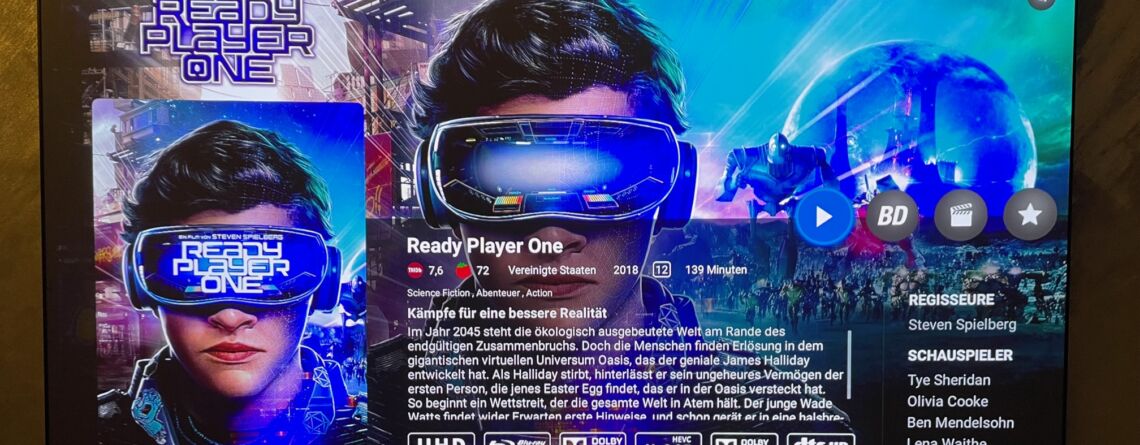


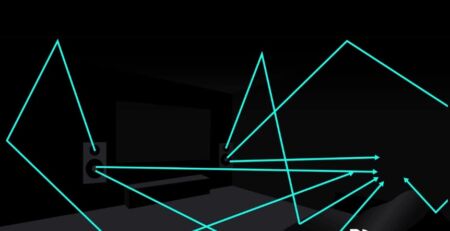
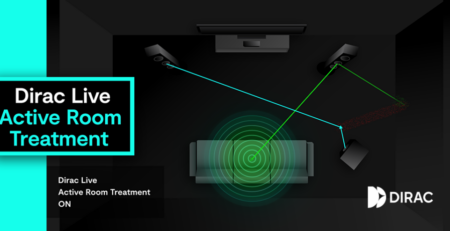






Comments (21)
Good morning I would like to ask you something about SATA cables, what are they for, have you used kingston ssd card in orbszmart r81 flm?
Hello, the SATA cable is included in the scope of delivery for a SATA hard drive, for example an SSD.
Hallo,
How can I safely remove a connected hard drive from the Orbsmart r81
For devices with an Android platform, this can be found under Settings > Storage. Basically, a safe removal is not necessary, as long as the write cache is not used, you can also unplug the hard drive :)
Hallo,
can the Orbsmart R81 also play videos from ISO files from an external hard drive?
I'm looking for a replacement for my old Eminent EM 7485, which unfortunately no longer starts and all video files are saved as ISO.
Thanks for the info :-)
Ja
Class!
And thanks for the quick answer :-)
Hallo,
I would like to take this opportunity to express great praise for the detailed explanation of the hardware.
I've been looking for appropriate hardware (MediaPlayer) for quite some time...
Thanks to you, I've now found what I'm looking for.
Thanks again at this point, I thought it was great and it helped me a lot :-)
good evening,
I can also use it on a media player with my WDTV and Himedia 900a
ik heb namelijk veel dvd passed.
Essentieel is a DVD menu and undertitling.
Can the player have a DVD menu and undertitled?
Hallo,
can the Orbsmart R81 also control a signage display (Iiyama 65 inch) in vertical mode?
And if so, are photos then displayed in full format?
with best regards
Lothar
No, it won't work like that.
Good morning Andre
With great pleasure I have read the review.
On all important points, it is well received.
For my speech, he has a copy.
Friendly thanks.
Met vriendelijke great Fred
Thank you very much for the feedback and a great deal with the media player :)
Dear Andrew,
Vriendelijk thanks voor deze zeer duidelijke uitleg.
I really enjoyed reading it.
Geweldige mediaspeler, je heb me overtuigd om he een te kopen.
2 more days left.
The definition is good in the size of the media player, each 2.5 or 3.5 HDD in size.
It is also possible to change the language in the NL.
Kind regards, Fred.
A 2.5″ or 3.5″ hard drive can be connected via Sata. I can't say for sure whether the language of the player can be changed in NL.
Let's try it again.
Best Andre,
Vriendelijk thanks for the first time.
I really enjoyed reading it.
Geweldige media player, je raises me overtuigd om he een te kopen.
2 more days left.
The definition is good in the size of the media player, each 2.5 or 3.5 HDD in size.
It is also possible to change the language in the NL.
Kind regards, Fred.
A 2.5″ or 3.5″ hard drive can be connected via Sata. I can't say for sure whether the language of the player can be changed in NL.
Hallo,
could you tell me how to program the buttons in the learning area on the remote control?
Sincerely yours,
Frank
Good morning Andre,
In the middle of the ORBSMART R81 cooked in a word.
Ben now has access to the functions.
A thing comes to nothing, he deletes a film.
Word also nergens uitgelegd hoe je dat moet doen.
Hoop dat jij can help me.
Thanks in advance.
Greetings Fred
It took us a long time to overload the Orbsmart to the R_Volution media player. In this case we Orbsmart never have the cooperation of as a demonstration. This means that my head can be answered separately.
It is possible that the level of the speakers can be saved.
When I listen to the music in the movie, the visa versa can be achieved.
It's also annoying and you can't do it anymore.